Getting Around in GIMP - Plug-ins and Scripts Management
I had written last week about building the latest G’MIC beta to test out the fancy-schmancy new patch-based inpainting algorithm that the team had cooked up. In the process of building it and testing it, I thought it might be useful for other GIMP users out there to briefly touch on the subject of installing and managing Script-Fu scripts and Plug-ins.
Plug-Ins/Scripts Folder Location
GIMP has a very handy feature that’s tucked away in the Preferences window, and that is the ability to have GIMP search for Plug-Ins and Scripts wherever you want to put them. You can access this through the Preferences:
Edit → Preferences
There are all kinds of neat settings you can feel free to play with here, but for this post we want to look specifically under the Folders section:
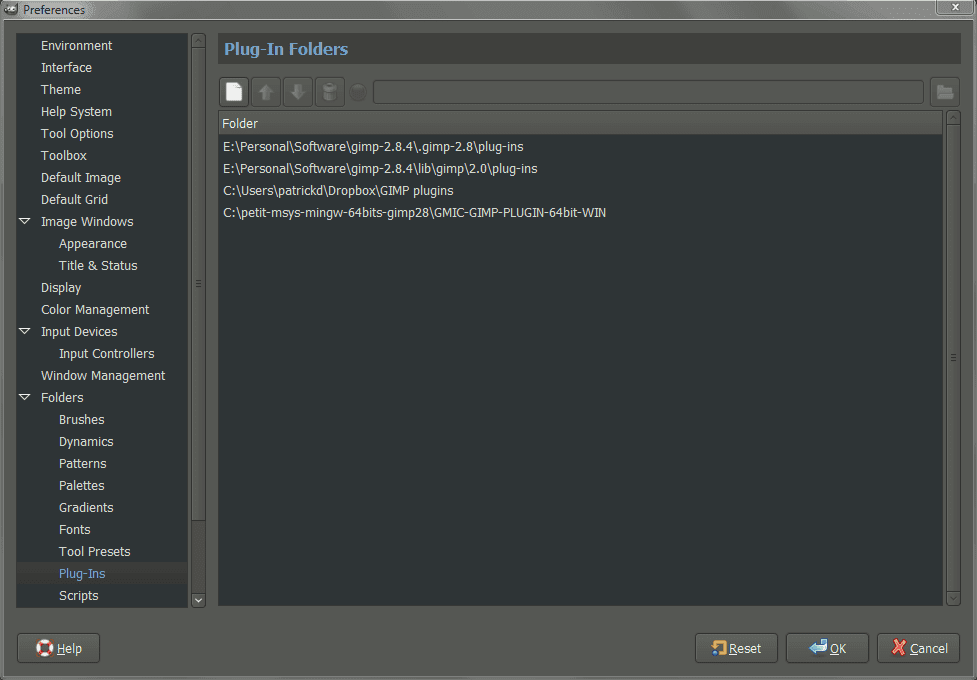
There we will find two sections, one for the location of Plug-Ins and the other for Scripts. These entries tell GIMP the location of each, respectively. I happen to be using one of Partha’s portable GIMP builds so don’t go off by my paths obviously, but the principle is the the same - you can tell GIMP where to look for Plug-Ins/Scripts wherever you’d like on your filesystem.
Adding a New Folder Location
So, let’s say you try downloading a new Plug-In and you’d like to try using it. You may be confused initially about where the Plug-In should be installed or unzipped on your machine. Well, you get to decide where that is if you remember to set a path here.
I will often create a new folder somewhere on my machine specifically to hold Plug-Ins I am trying out. This has the benefit of not mucking up your GIMP install as well. If a Plug-In isn’t working correctly, you can just remove the path from this Preference window to skip trying to use it (or if you decide to upgrade/reinstall GIMP - it won’t muck with your downloaded scripts/plug-ins).
For instance, if I wanted to install the G’MIC plugin, I would create a new folder somewhere to hold it, unzip the files into that folder, and then add a new entry in GIMP to look in that folder for Plug-Ins.
Adding a new path is relatively easy:
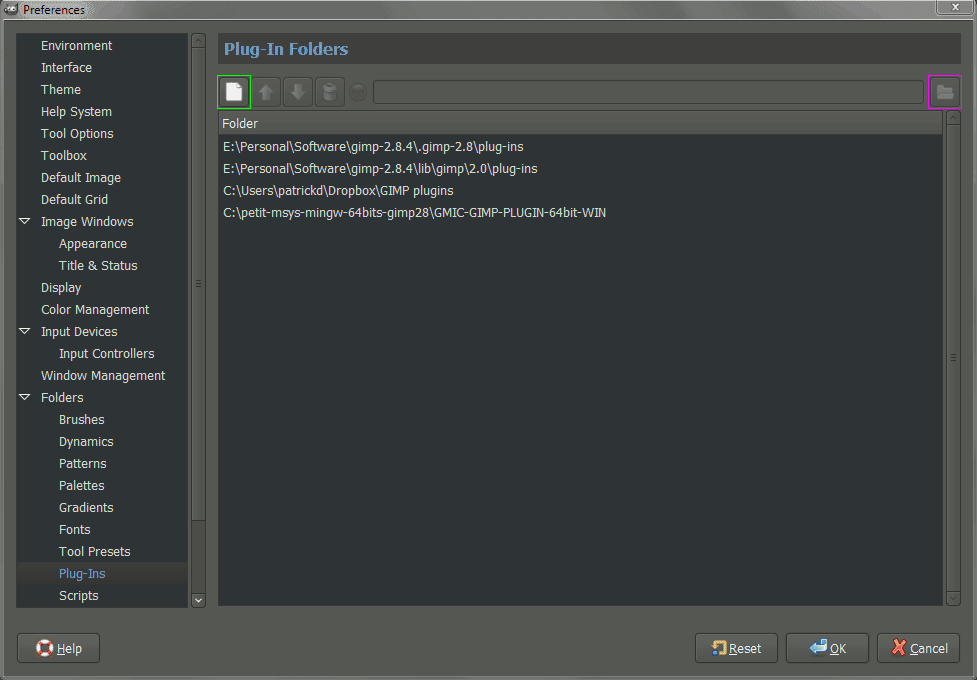
Adding a new path for Plug-Ins is simple.
Simply hit the New button, and then the Folder button. Navigate to your directory you want to add, and you’re done.
For example, you’ll notice that my last path for Plug-Ins is where I built my G’MIC beta:
C:\petit-msys-mingw-64bits-gimp28\GMIC-GIMP-PLUGIN-64bit-WIN
This works the exact same way for scripts.
Using Dropbox to Sync
I actually work on multiple machines most of the time. At work I’m using Windows 7, but at home I’m usually running OSX on a couple of machines (with the occasional *nix and Win7 thrown in for good measure). One thing that helps me stay in a consistent environment with GIMP is the second to the last entry in that Plug-Ins folder location list above.
C:\Users\patrickd\Dropbox\GIMP plugins
I use the file syncing service Dropbox. It’s nice in that it will automatically sync the contents of a directory across all the computers I have it setup on. (Of course, there are many other services that do this - but they fundamentally work the same). Two very important folders in my Dropbox account are “GIMP scripts” and “GIMP plugins”. As long as I set each of these folders as a path in my local GIMP install, all the scripts and plug-ins will sync and be available to me, no matter which computer I’m on (just don’t forget that Plug-Ins are usually compiled for a particular OS/architecture).
Just a quick tip at the moment that I figured might be helpful to those that didn’t know about it. “The More You Know”, right?
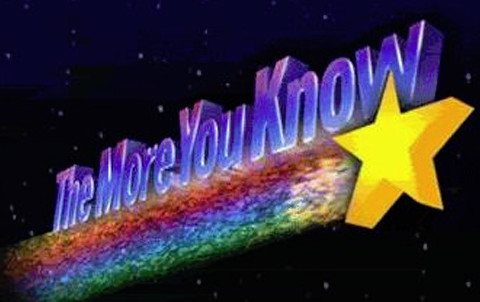
[Addendum]
+Alexandre Prokoudine pointed me to a post over at Libre Graphics World that not only mentions this same topic, but covers much more as well (brushes and patterns and palettes, oh my!). I highly recommend having a look at that post:
Libre Graphics World
GIMP add-ons: types, installation, management
